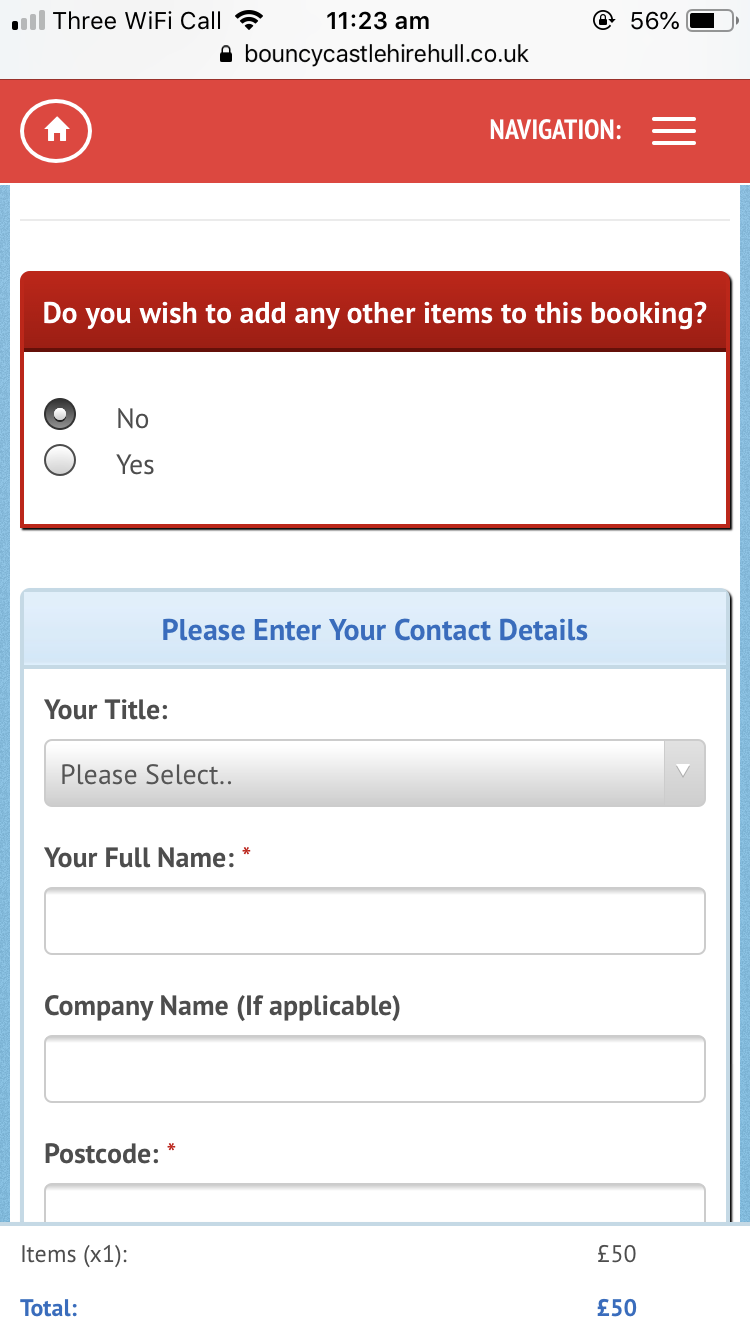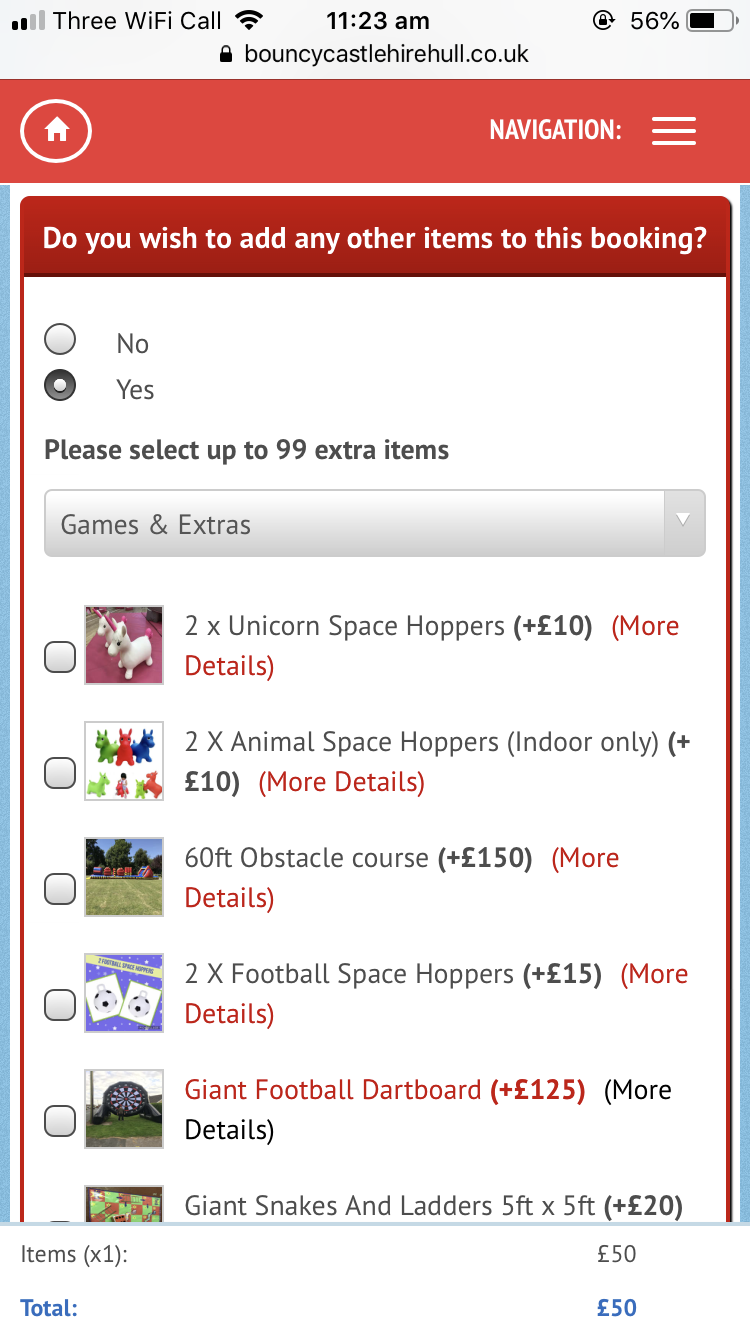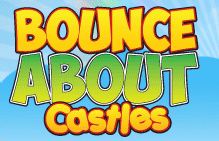
How to Book Online
The 'How to Book' page is here to act as a step by step guide on how to proceed with your online booking for one or even multiple items from Bounce About Castles. All of our inflatables and games can be booked online 24 hours of the day all year round, with deposits from as little as £5 and the balance payable on the day.

In this section we will cover:
- How to book a single inflatable online
- How to book multiple items online
- How to book a themed inflatable with stick on panels
How to book a single inflatable
Step 1
Click on the item you wish to book. If you are unaware what we have available for hire or cannot decide what to book then it might be a good idea to have a look through our All Inflatables & Extras category, it features over 100 items available for hire ranging from, 40+ different Bouncy Castles, soft play packages, fun games to ride on cars and space hoppers too.
Step 2
Click 'Book Online' or 'Check availability'
This will bring up a calendar for you to then select the date you require.
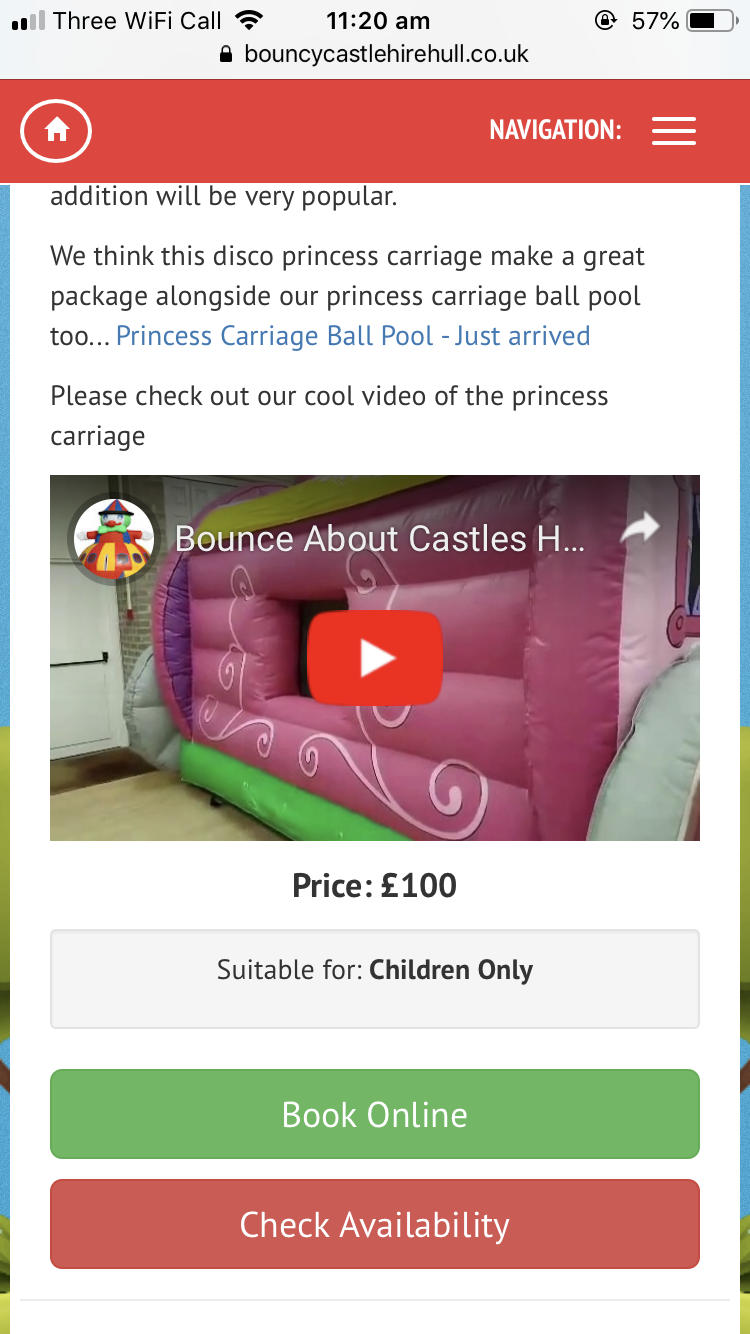
Step 3
Select the date you require to see if the item is available. Once the date is selected you the system will give one of two messages... 'Congratulations your item is available' or 'Sorry, unfortunately this item is already booked out' if you see the latter message then we recommend either trying an alternative date if you can or looking for an alternative bouncy castle for that day.
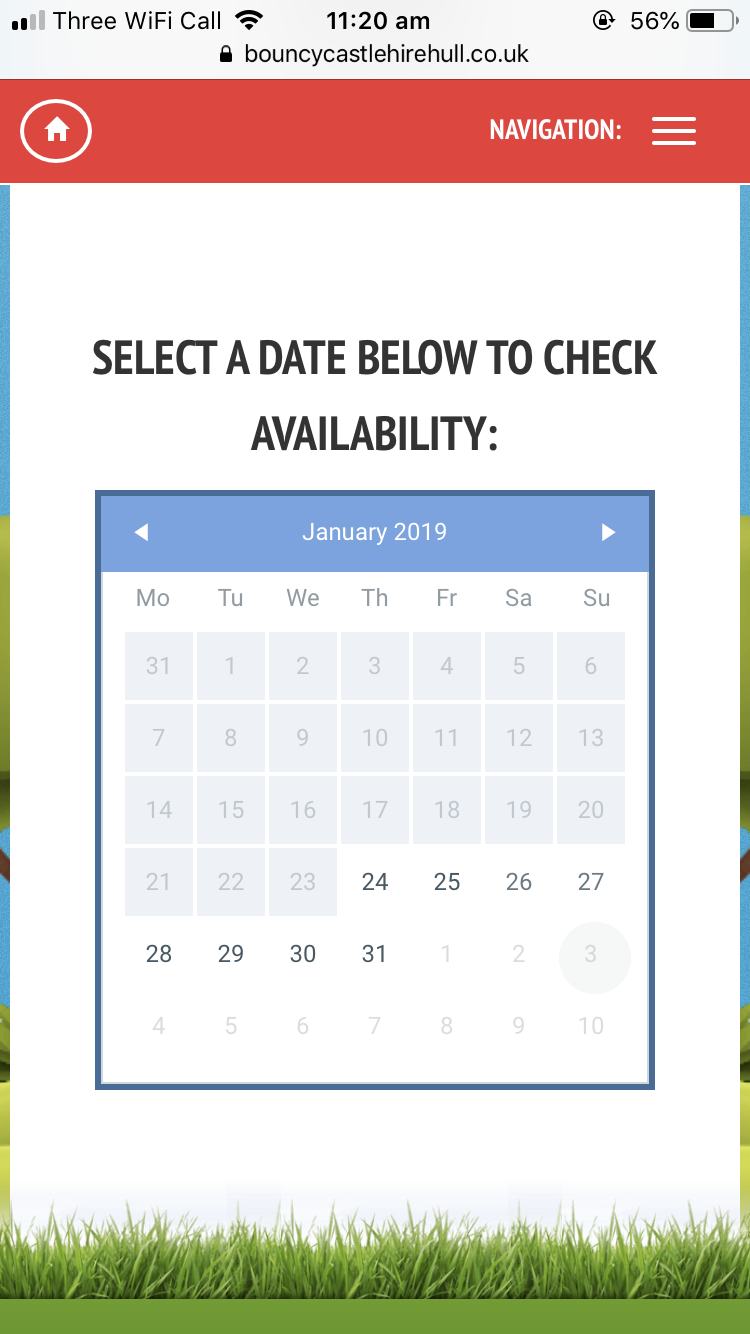
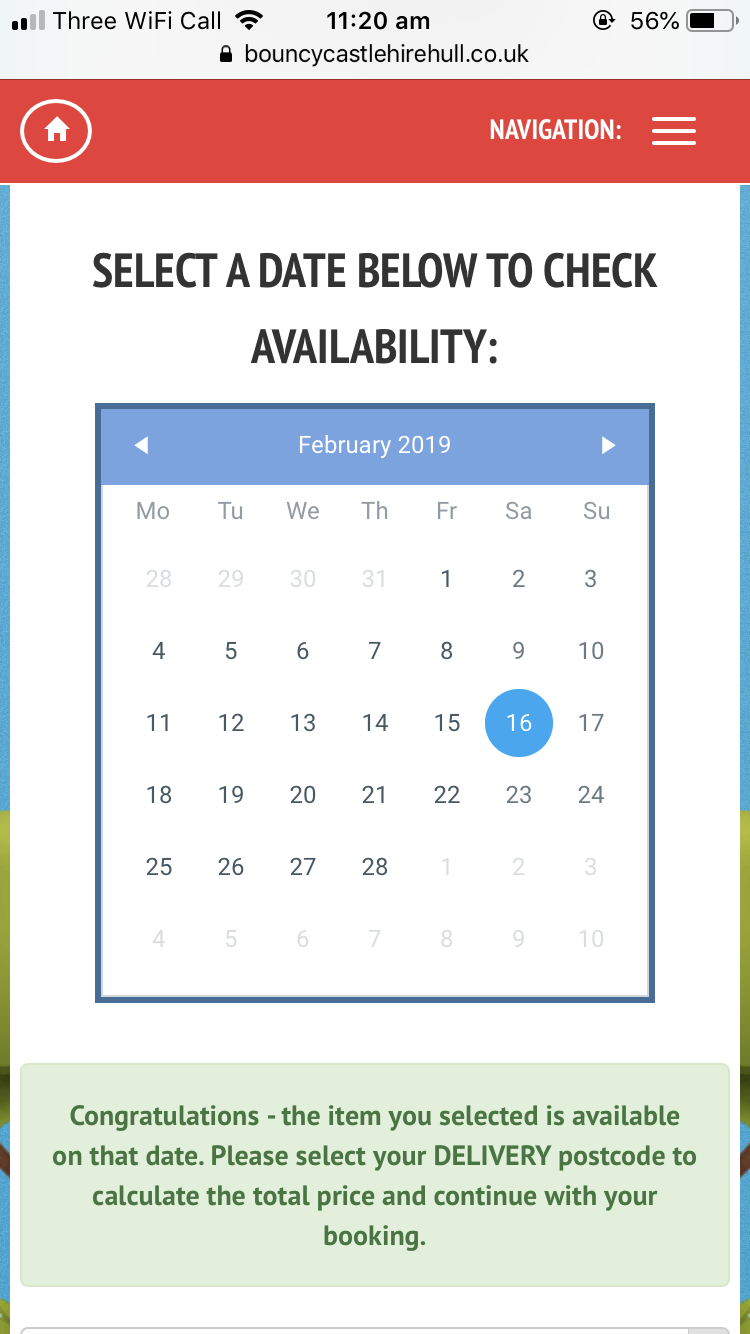
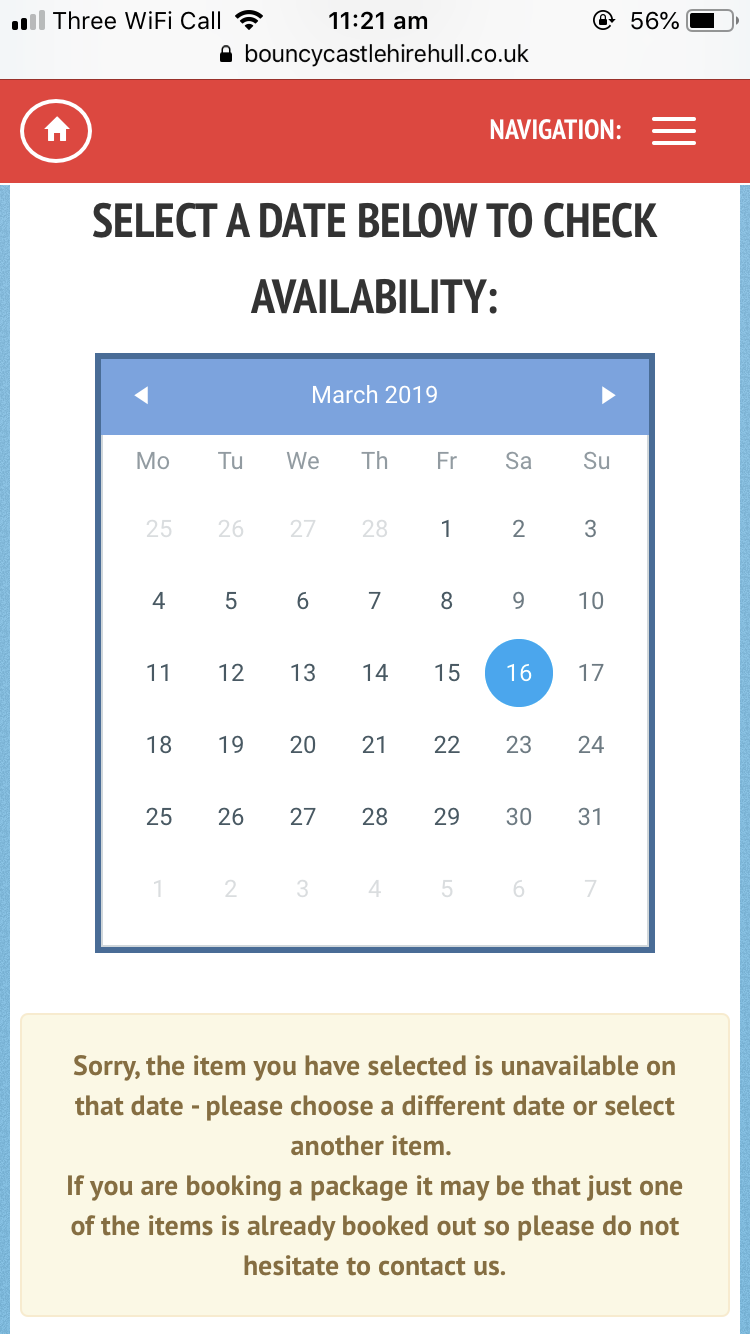
Step 4
Select your delivery post code and click continue. We cover nearly all HU post codes free of charge apart from distant HU15 1/2 post codes for areas such as Newport, Gilberdyke, Broomfleet, South Cave, Everthorpe, Ellerker, these incur a small delivery charge that will be added to your total. YO post codes can be covered but not booked online without speaking to us first as we may need to make special delivery arrangements.
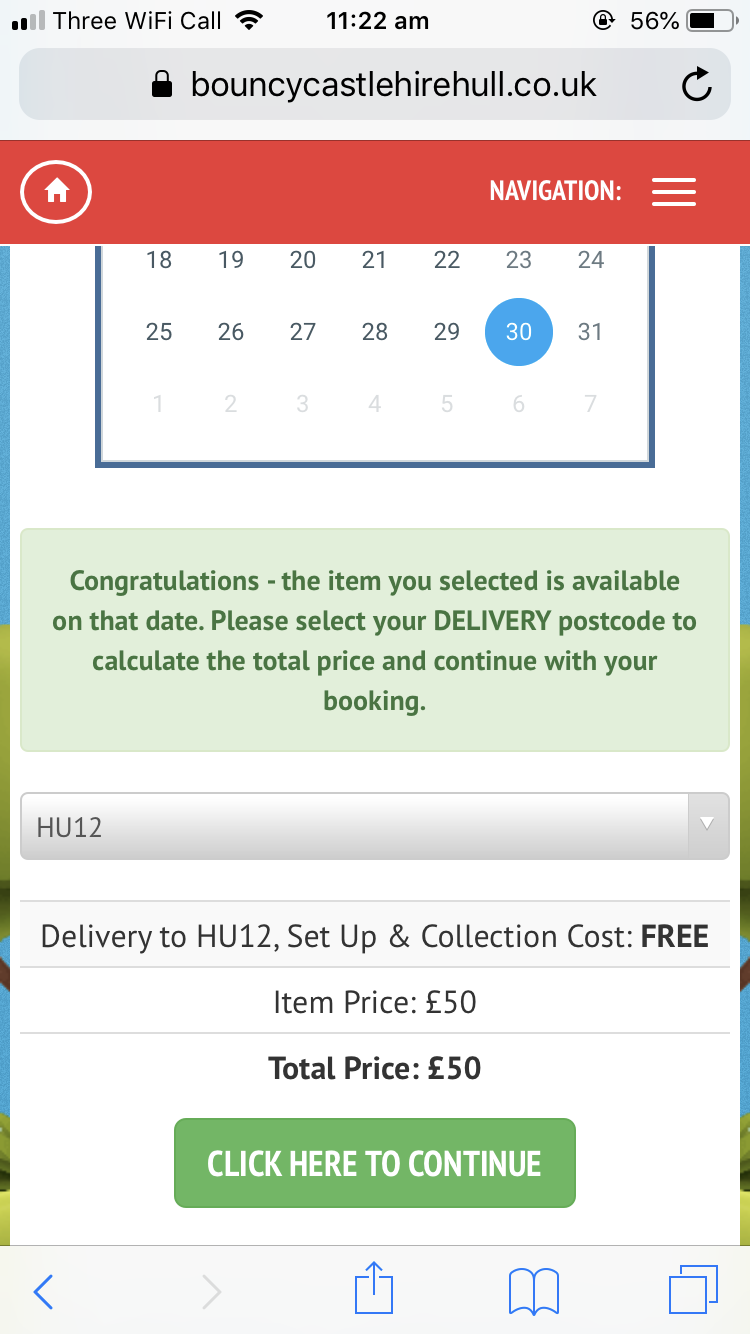
Step 5
Fill in your booking details. This includes your name, contact number, delivery address for the items ordered, surface the inflatable will be going on and lastly the delivery and collection times. Any box marked with an asterisk * is required before you can proceed If you wish to book more than one item then please select yes in the 'Do you wish to add any other items to this booking' box.
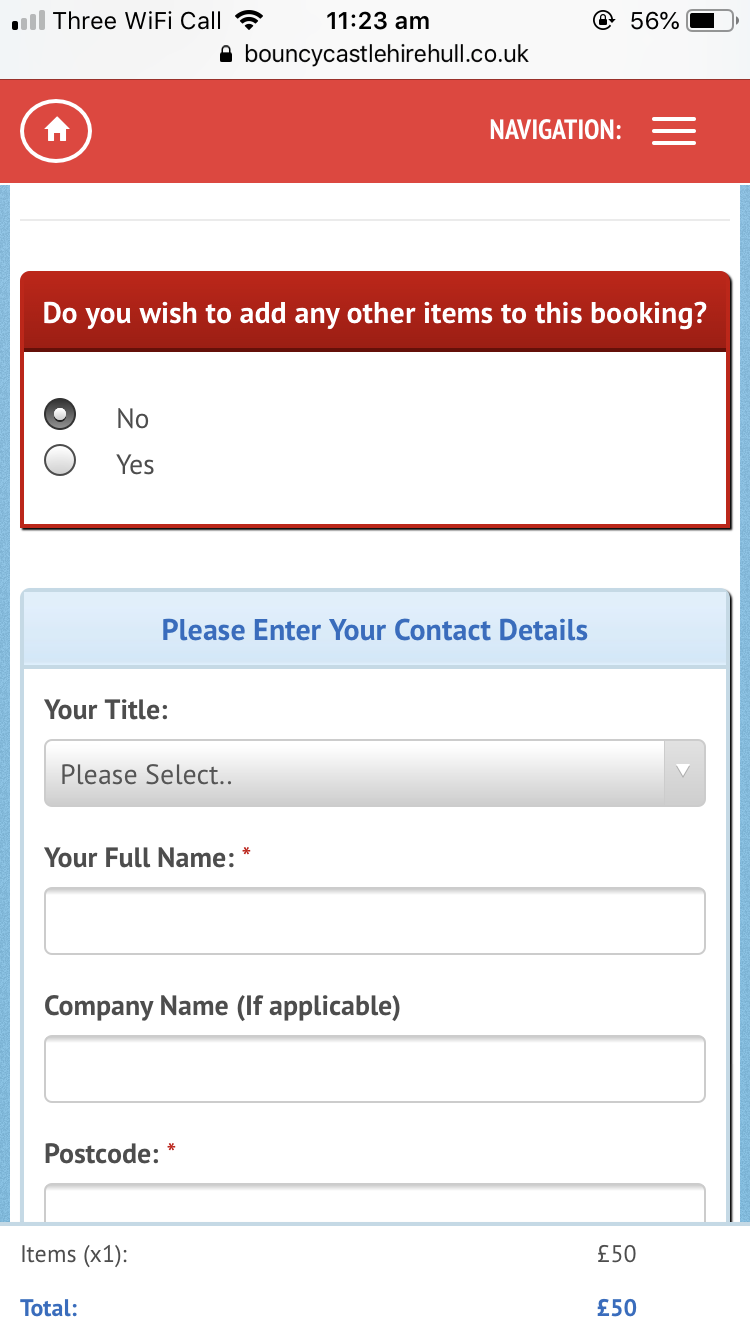
Step 6
Select payment amount, a £5 deposit or the full balance. Once you have filled in all your details you will be given the option to pay either a £5 deposit to secure your booking or the full amount there and then.
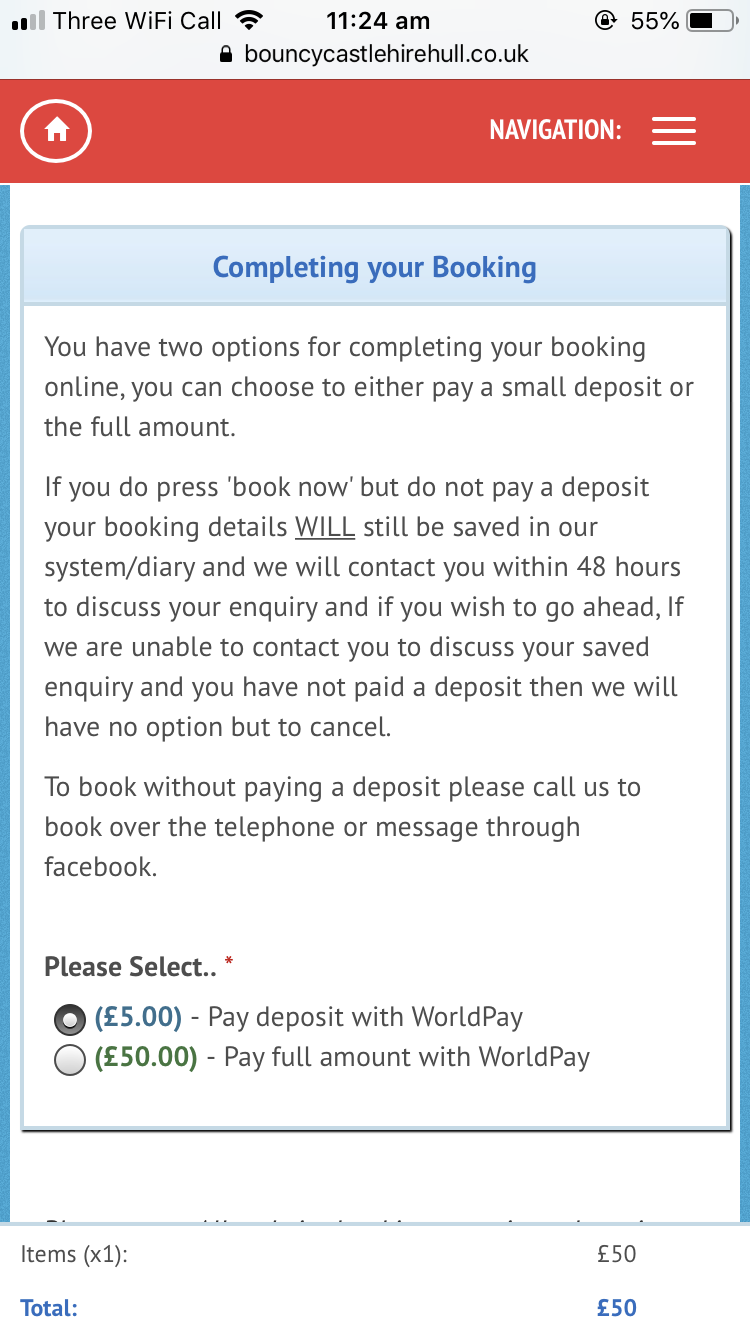
Select which option you prefer and then click the 'Book this item now' button. If you have entered your email address you will receive an email receipt for your deposit and also a booking confirmation too.
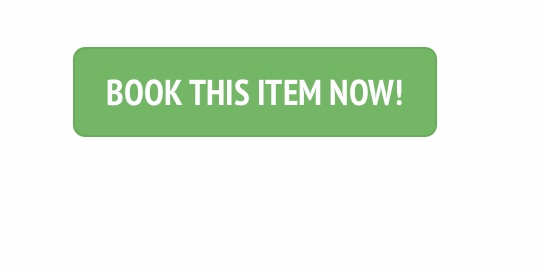
The next page will ask you for your card details to pay the amount you have selected. Be sure to have your card details to hand so the page does not time out.
How to book multiple items online